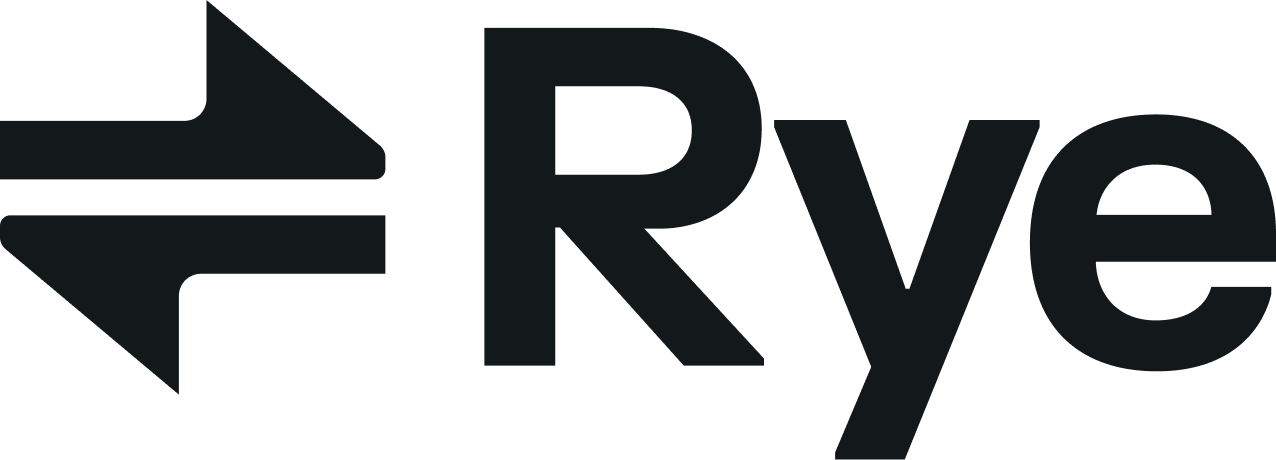-
Go to
Settingsin Amazon- Click on
Amazon Business settings
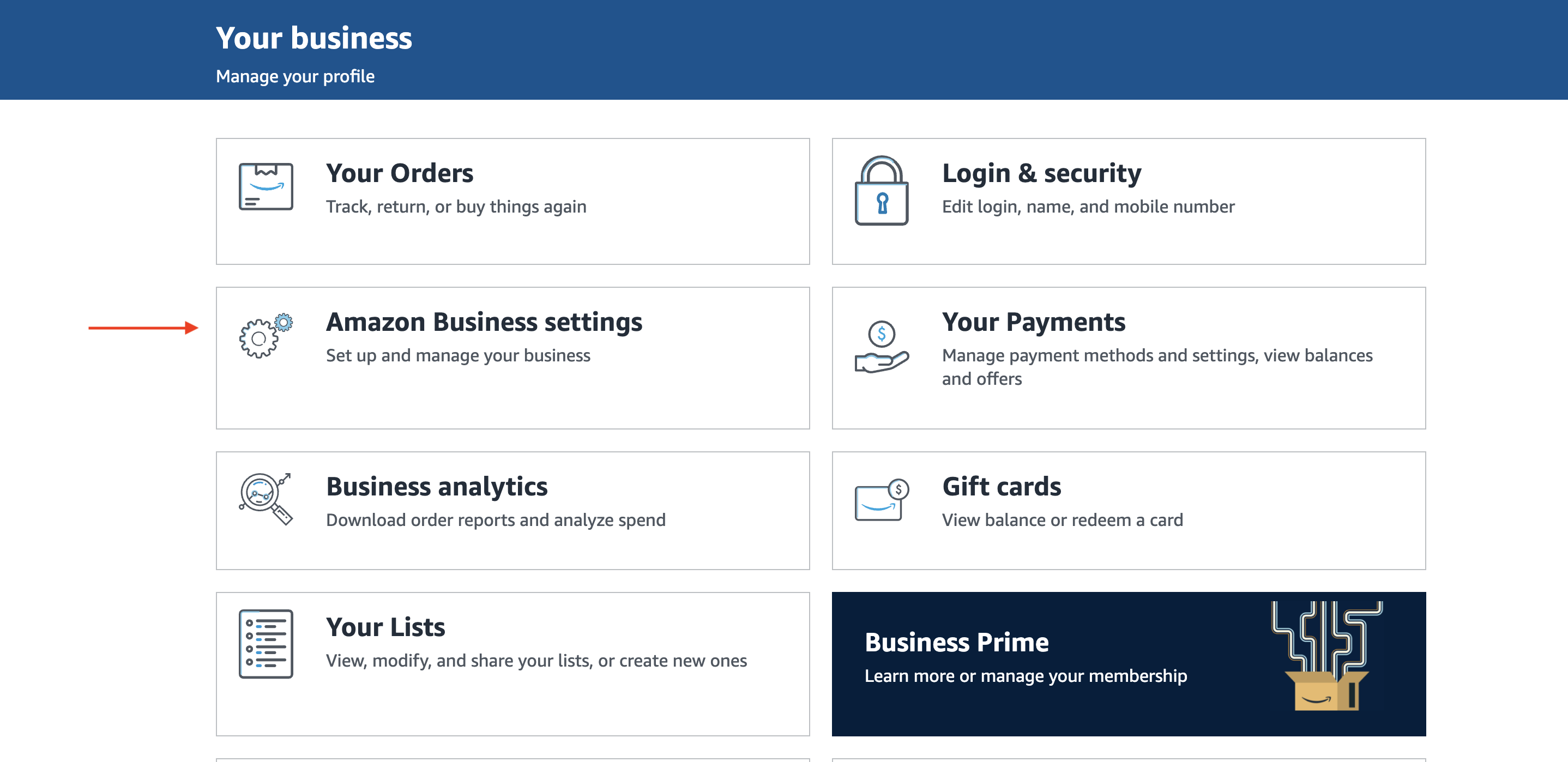
- Click on
-
Once in
Business settingsclick onGroupsunderMembers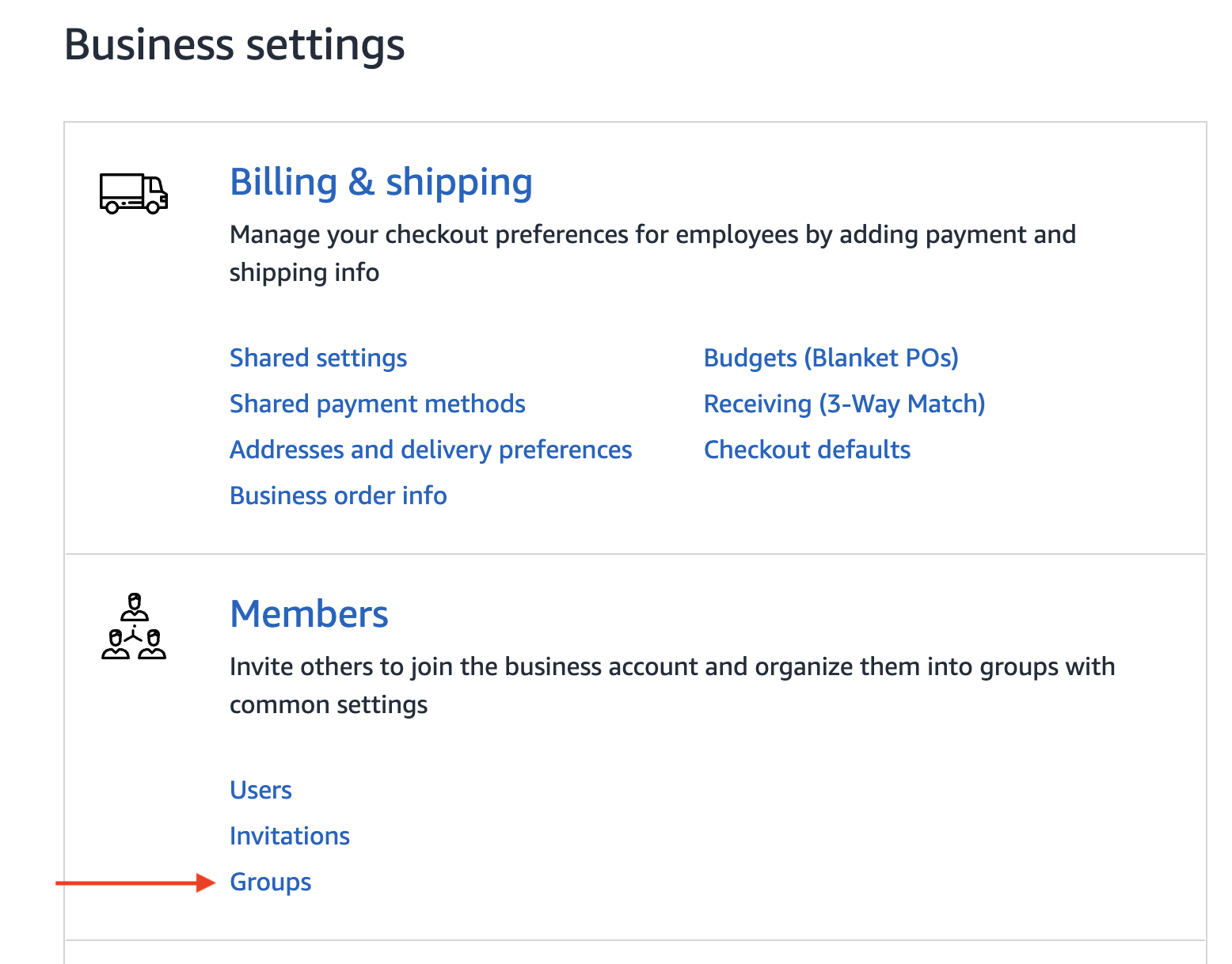
-
Click
Add Groupon the Groups page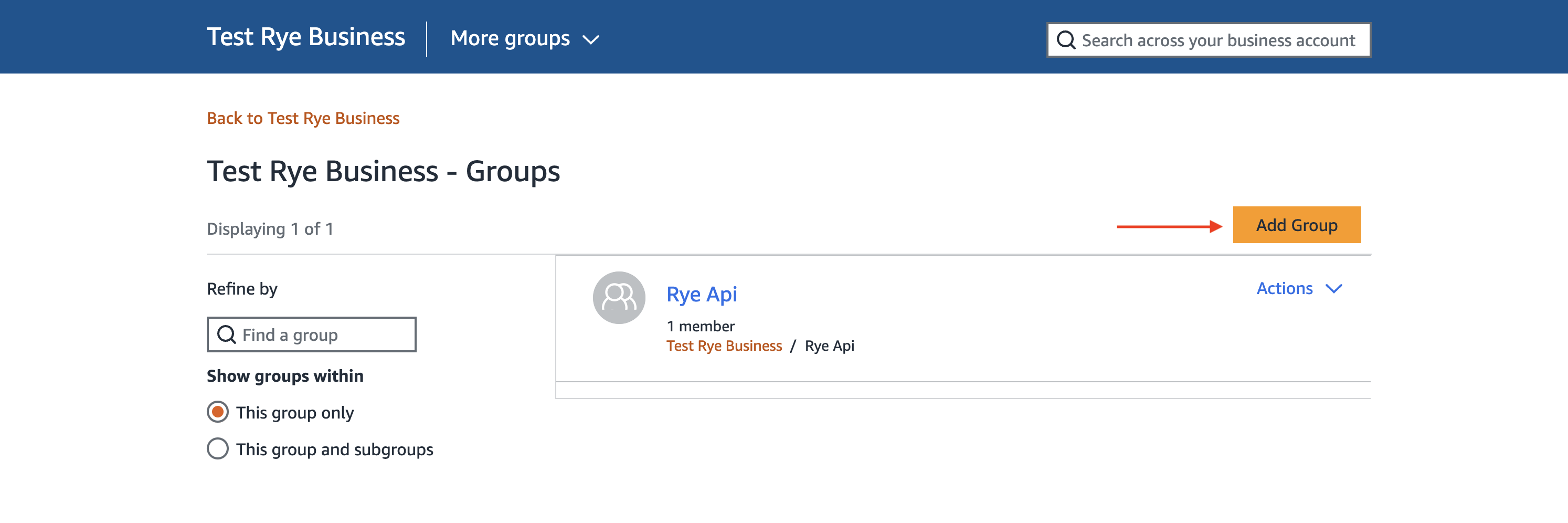
-
Fill in the details with the values selected
- Select
Both Shared and Individual Payment Methodsunder Payment methods - Select
Individual Addressesunder Shipping addresses

- Select
- The group should appear in the list after a few seconds. If not, try refreshing the page.
-
Navigate to the group you just created

- To add a user to the group, you can either click the
Add usersbutton at the top if this is a new group or navigate toUsersunder theMemberssection if the group already has members. - On the Add users page enter the email of the user you want to add to the group. This user will be the one placing orders via Rye API.
- You cannot add a user that is already a member of another Amazon Business account’s group.
- If the user already exist on this account they can be added to the group
- If the email address entered is new, an invite email will be sent with instructions to create an Amazon Business account before being added to the group
- If you want to use the email address of the current account, make sure to give them buyer privileges.
It is recommended to use a different account than the account connected to Rye. This will guard against any situation where Amazon suspends the account placing orders. If that happens you will essentially lose access to past orders and orders currently in process of being delivered until the account is reinstated.
- Make sure
Buyer (requisitioner)is checked to give the user you are adding buyer privileges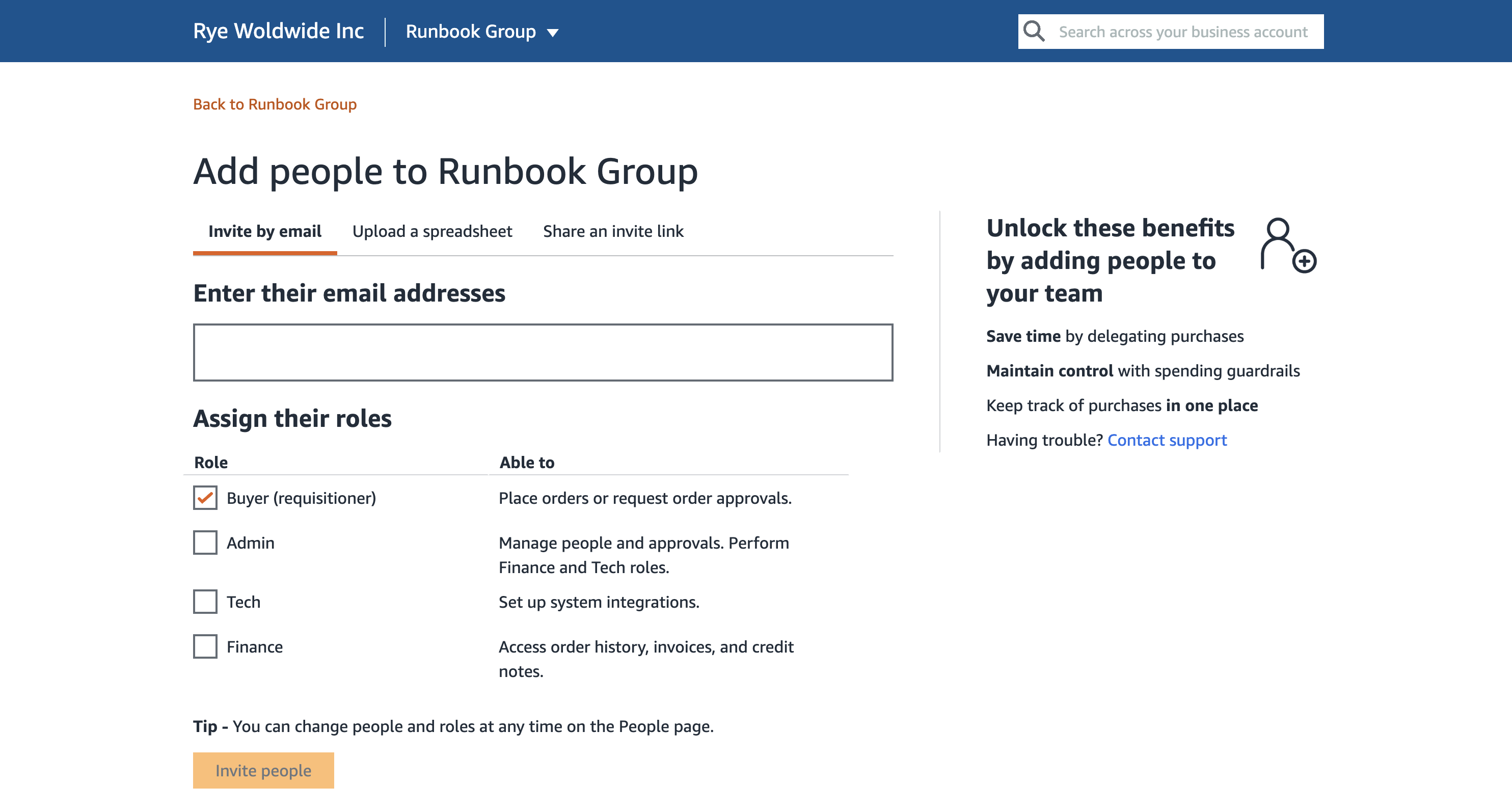
- To add a user to the group, you can either click the