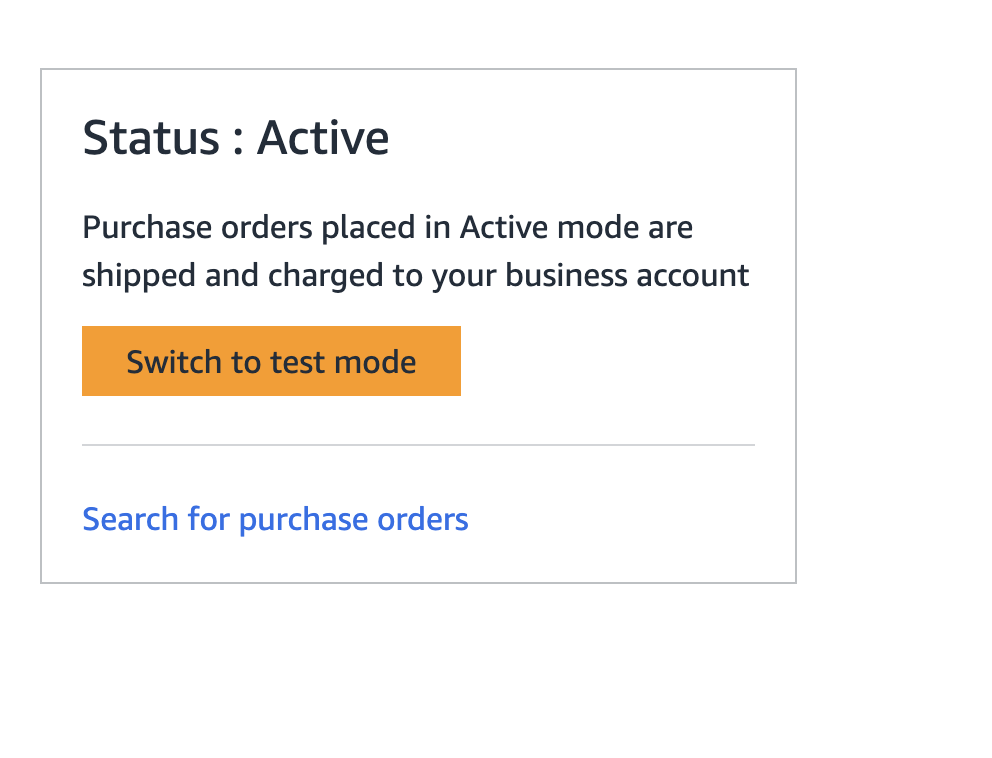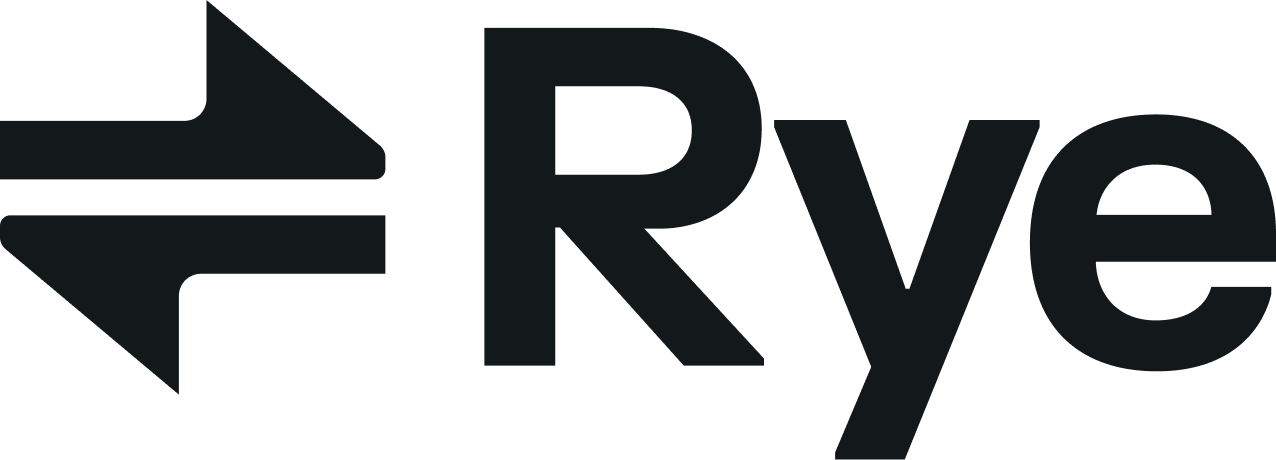-
Next, add a payment method for the group by clicking on
Add a payment methodunderDefault payment method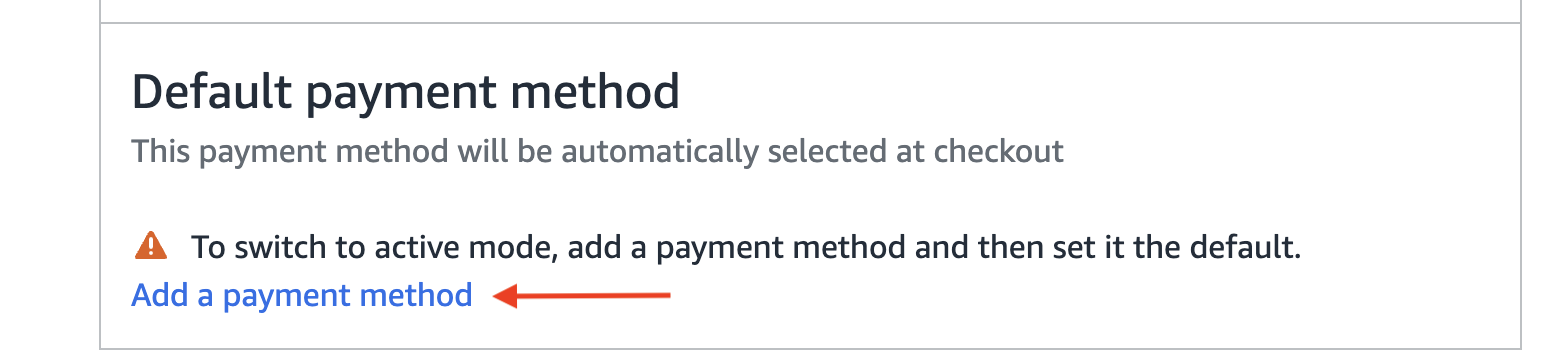
-
Click the
Add payment methodbutton on the next screen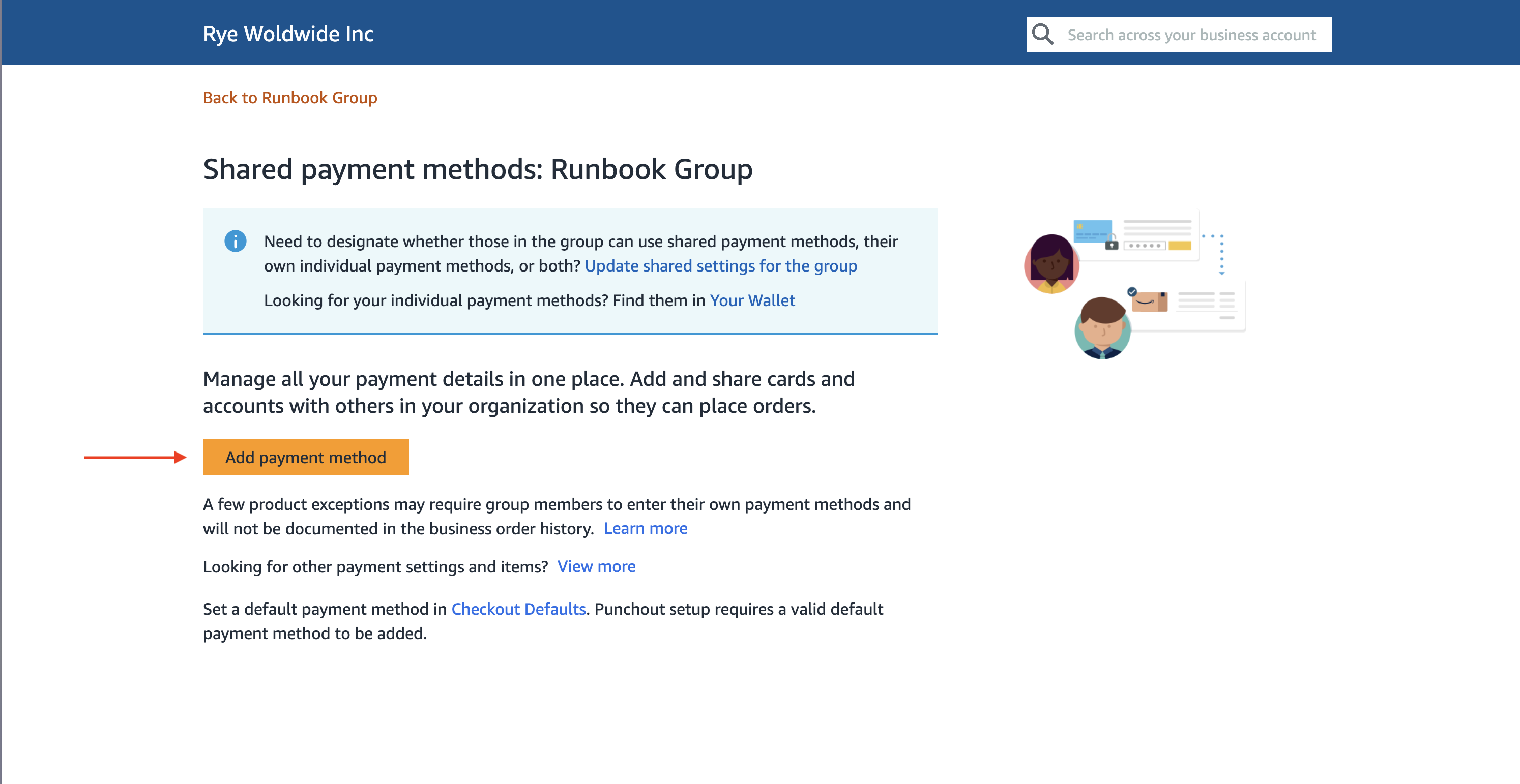
-
On the
Add payment methodscreen, clickAdd a credit or debit card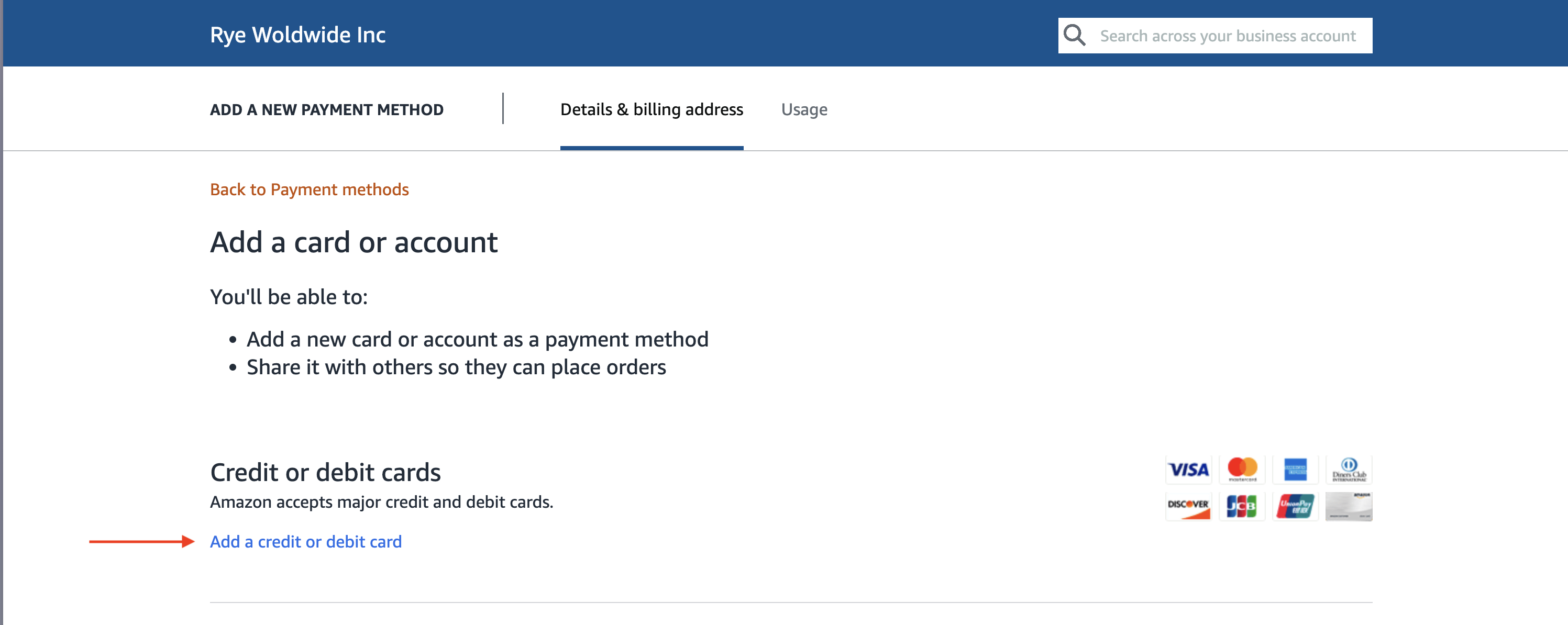
-
Fill in the credit card details and click
Add your card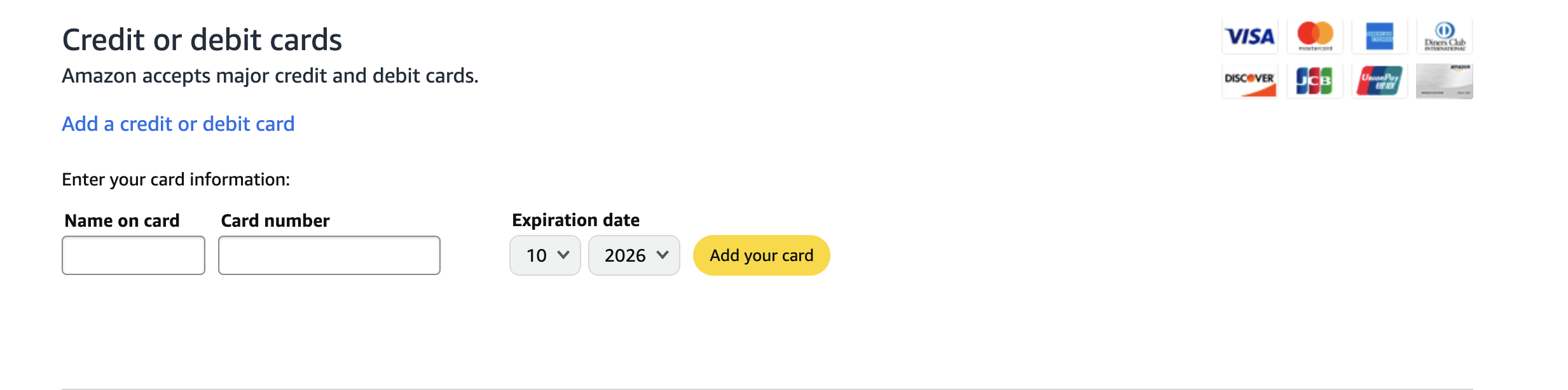
-
Fill in the billing address info and click
Use this address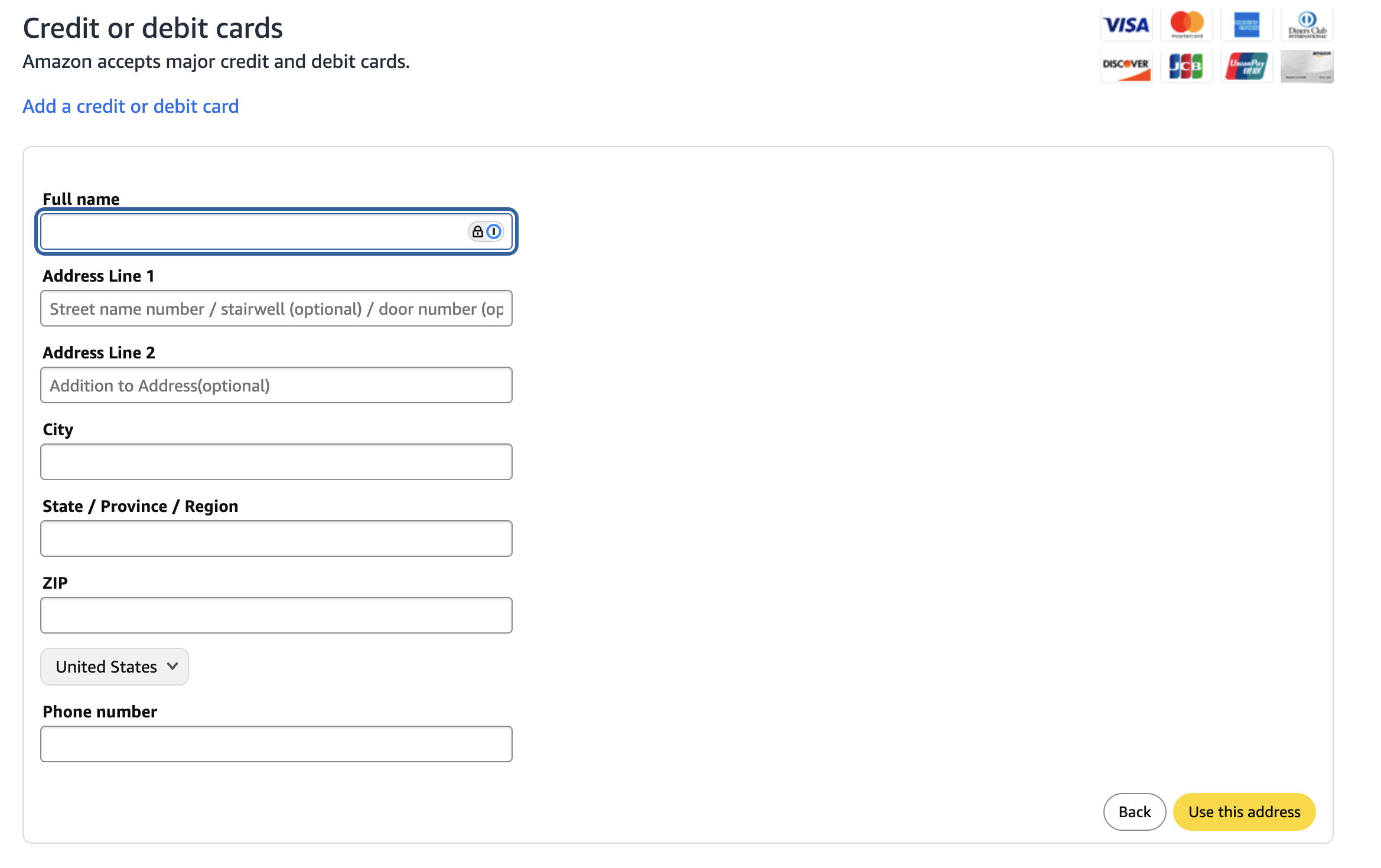
-
Click the
Finishbutton on the next screen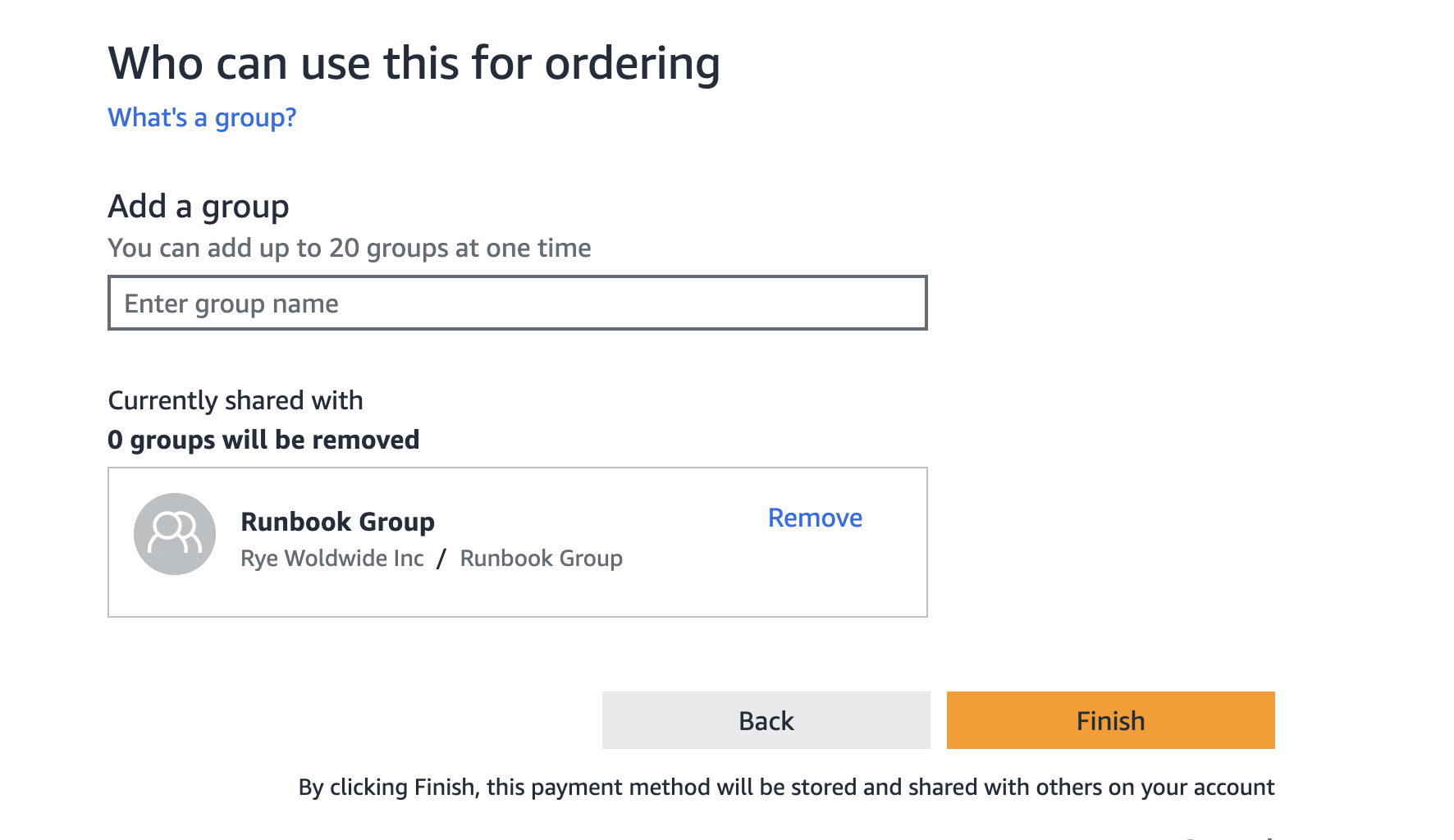
-
Next, navigate back to the Purchasing system page.
- Click
Back to {Name of your group}
b. Click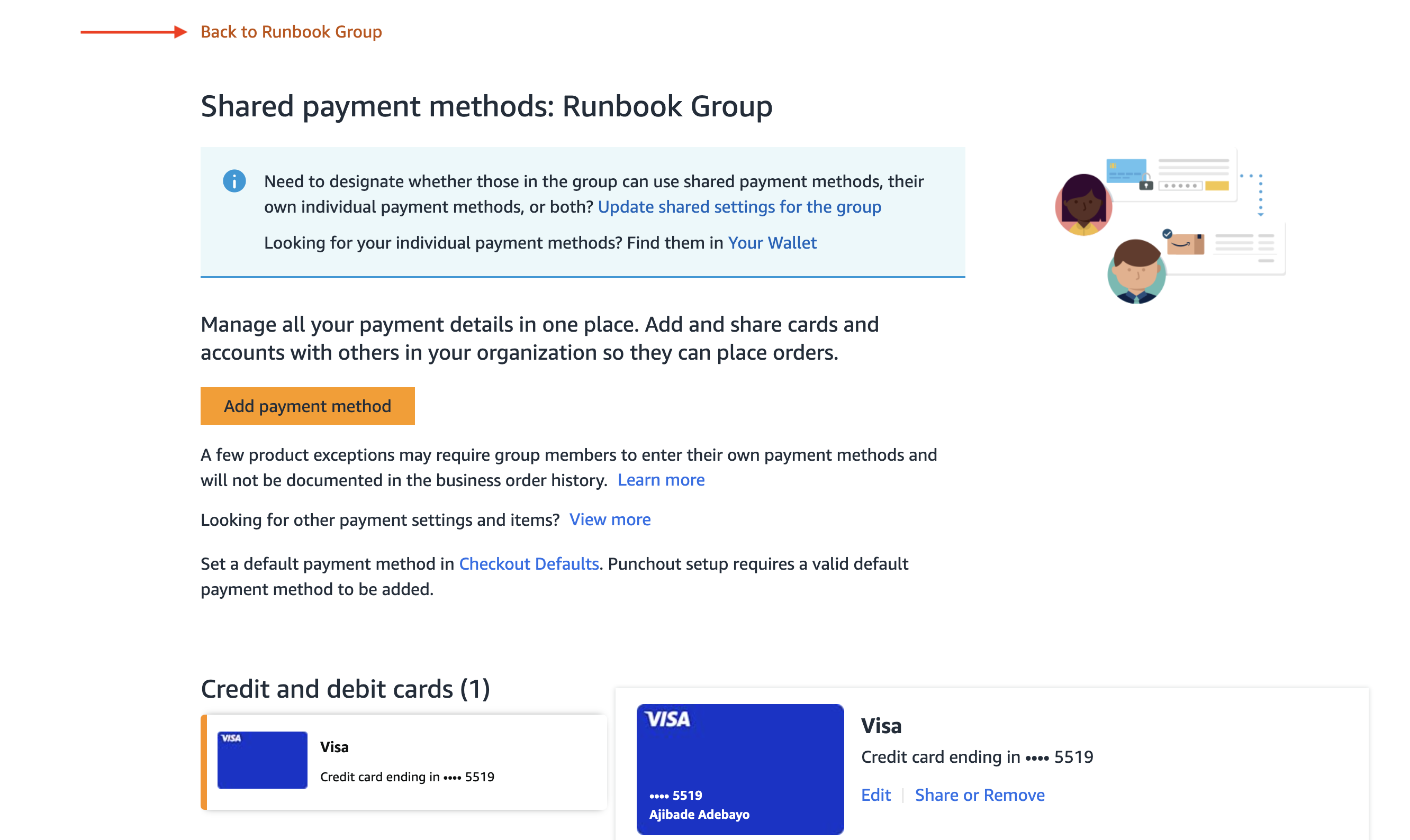
Purchasing SystemunderSystem integrations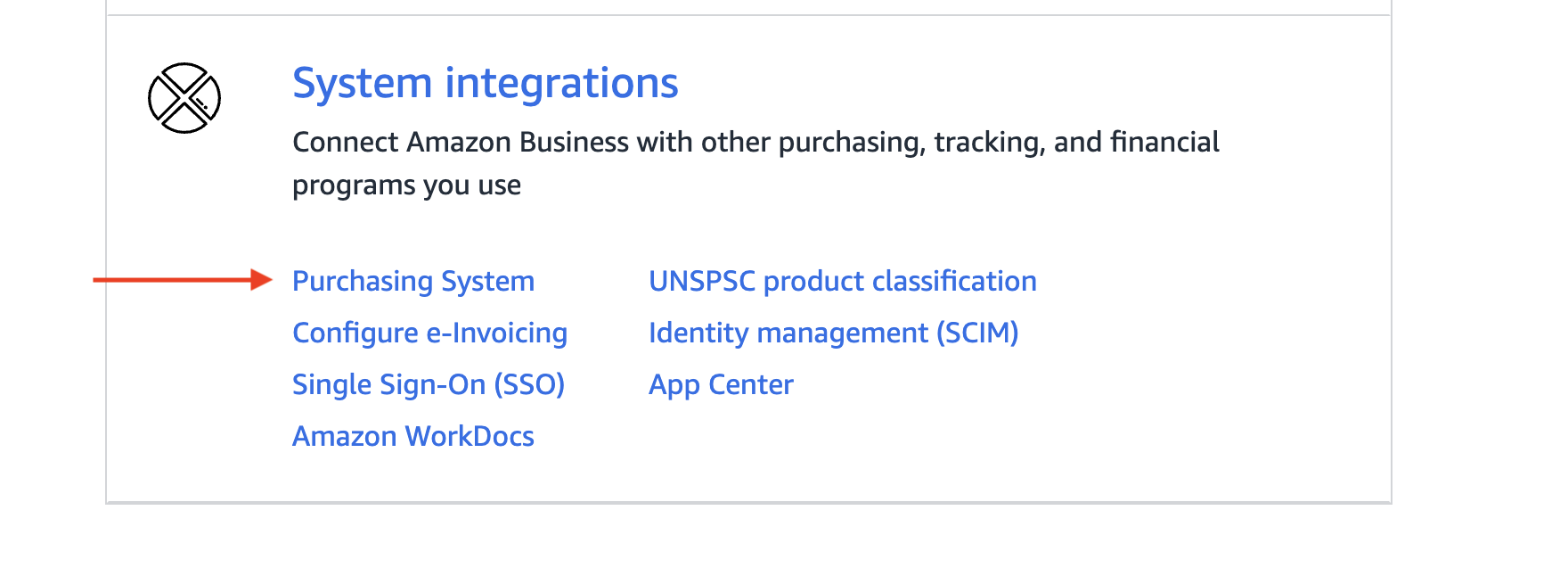
- Click
-
Click on
Add defaultunderDefault payment method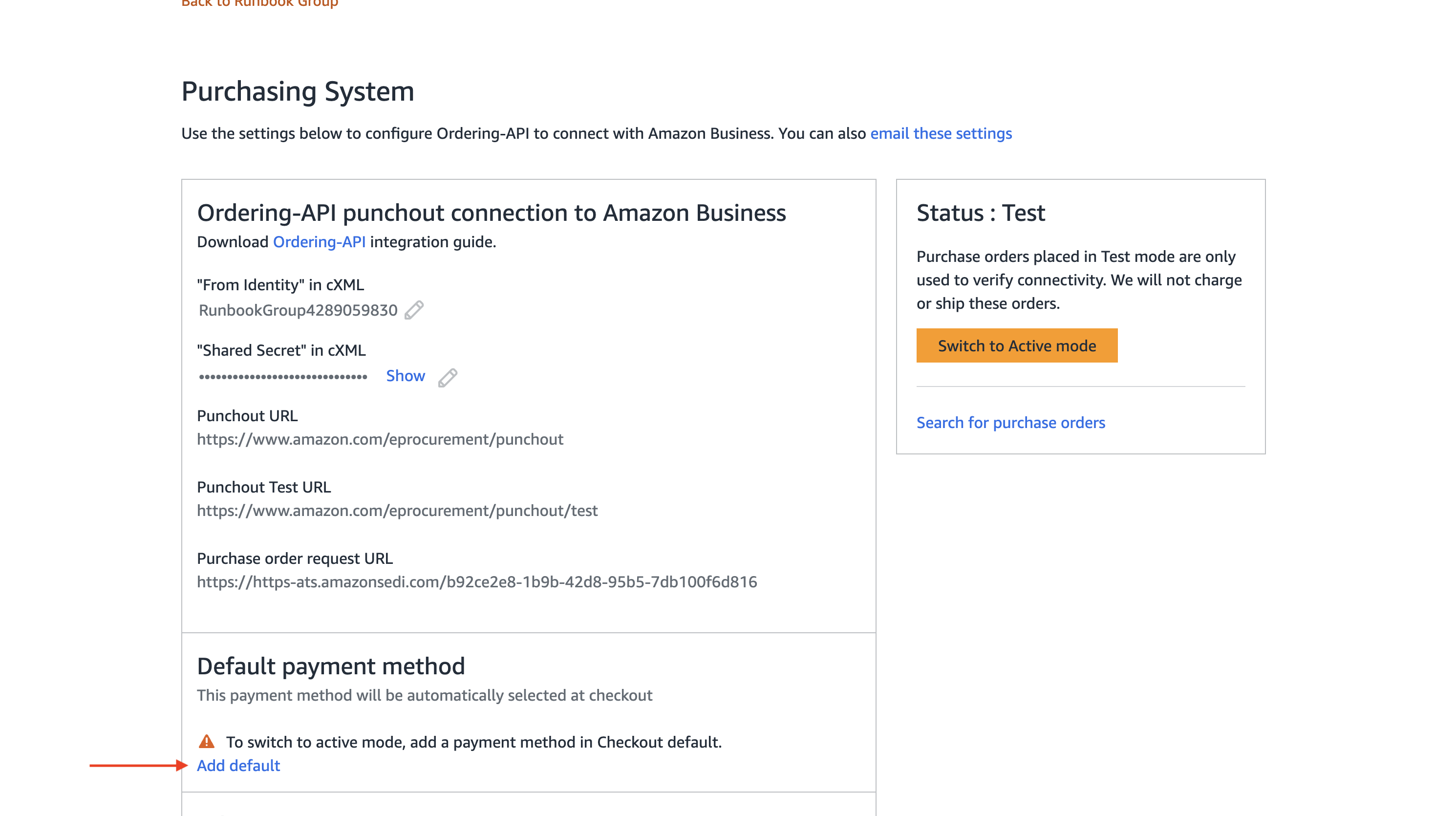
-
Click on
Addunder thePayment methodsection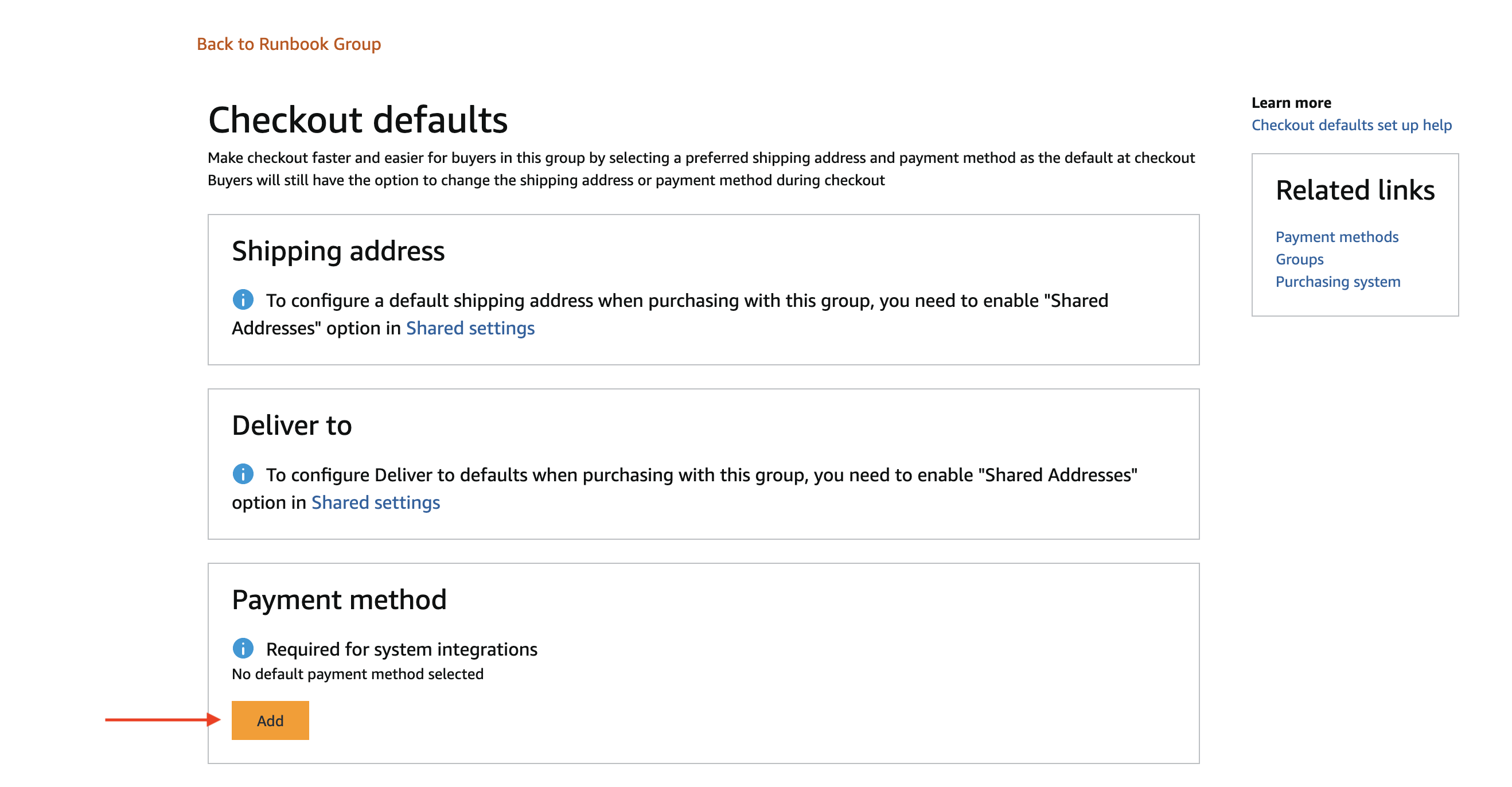
-
Select the card you just added and click
Save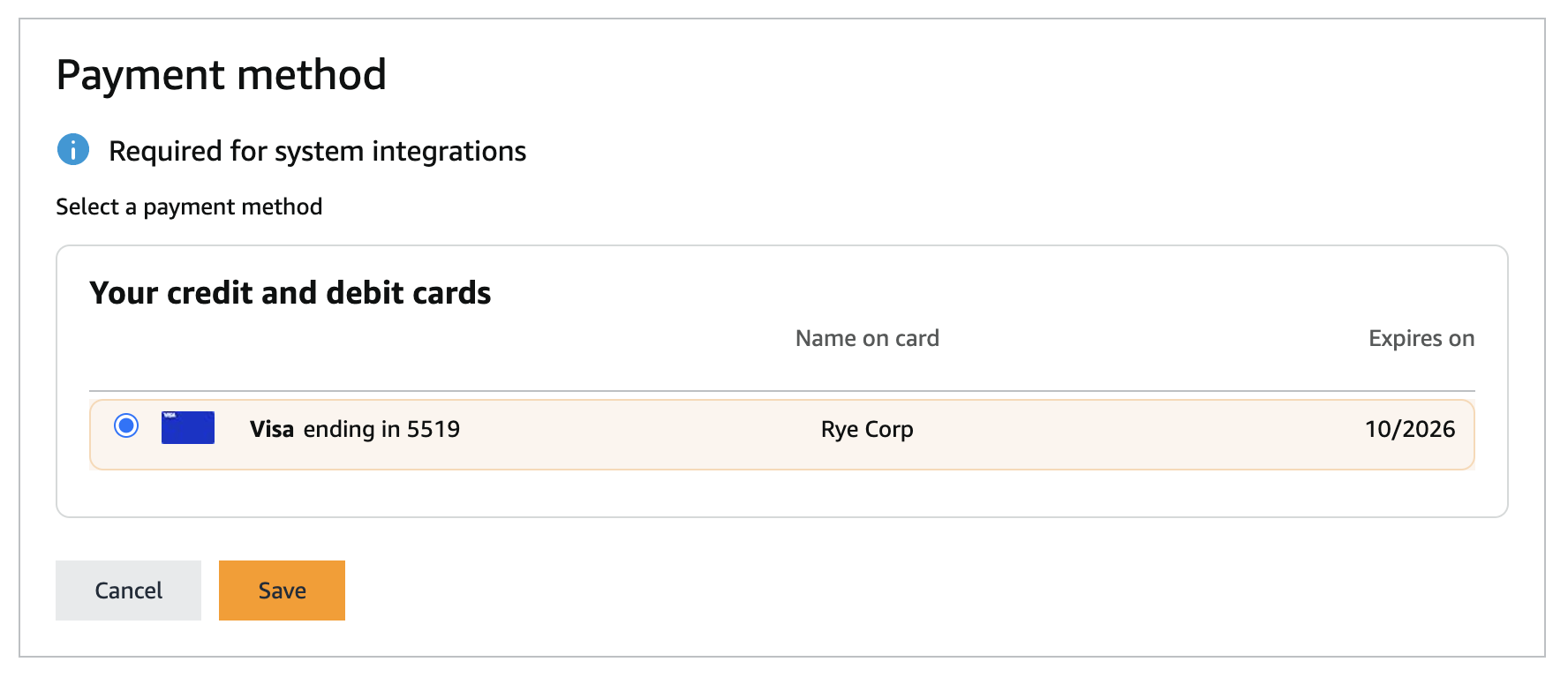
-
The UI will change to showing an
Edit button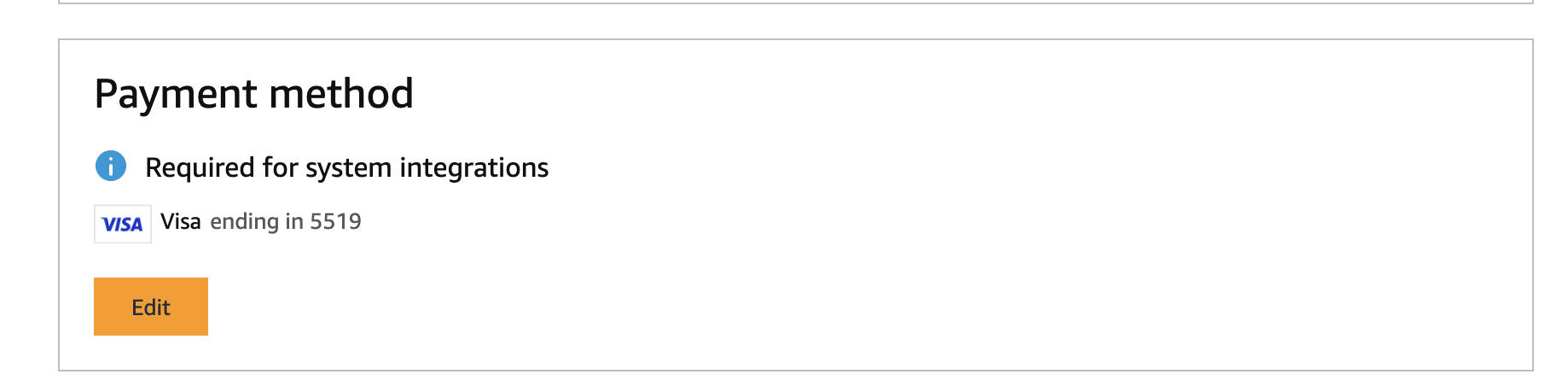
-
Click the
Back to {Name of your group}and navigate toPurchasing SystemPayment Methodshould now look something like this
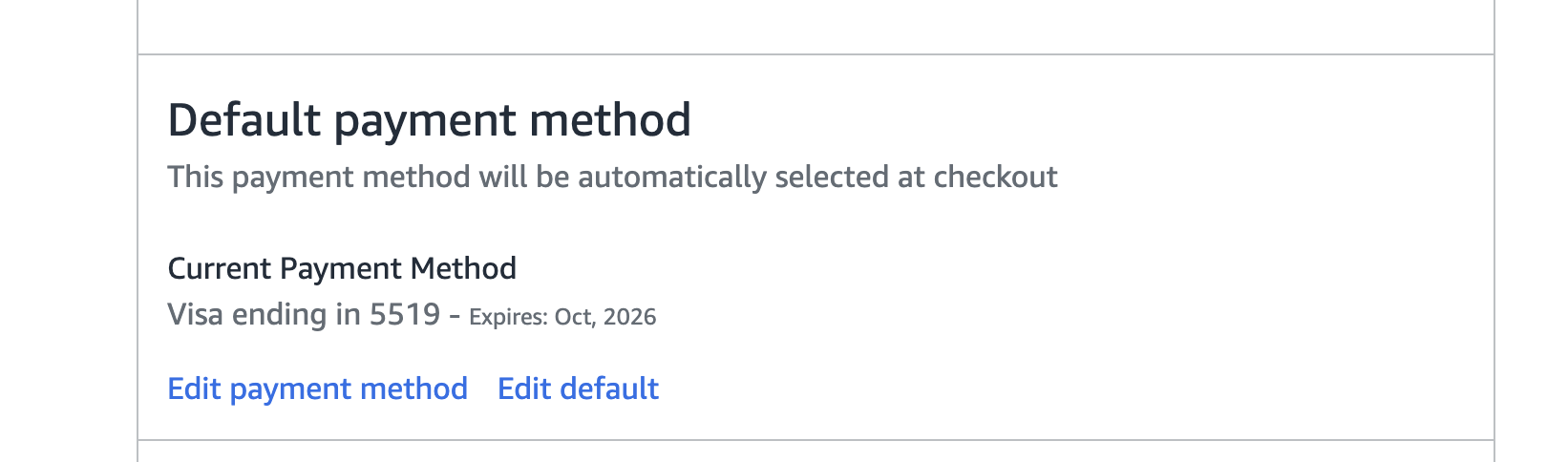
-
Switch the group to Active mode by clicking the
Switch to Active modebutton on the right side of the pageYou can place test orders by leaving the group in Test mode. The orders will not show up in Amazon but it’s a good way to test that Rye has permission to place orders with your account.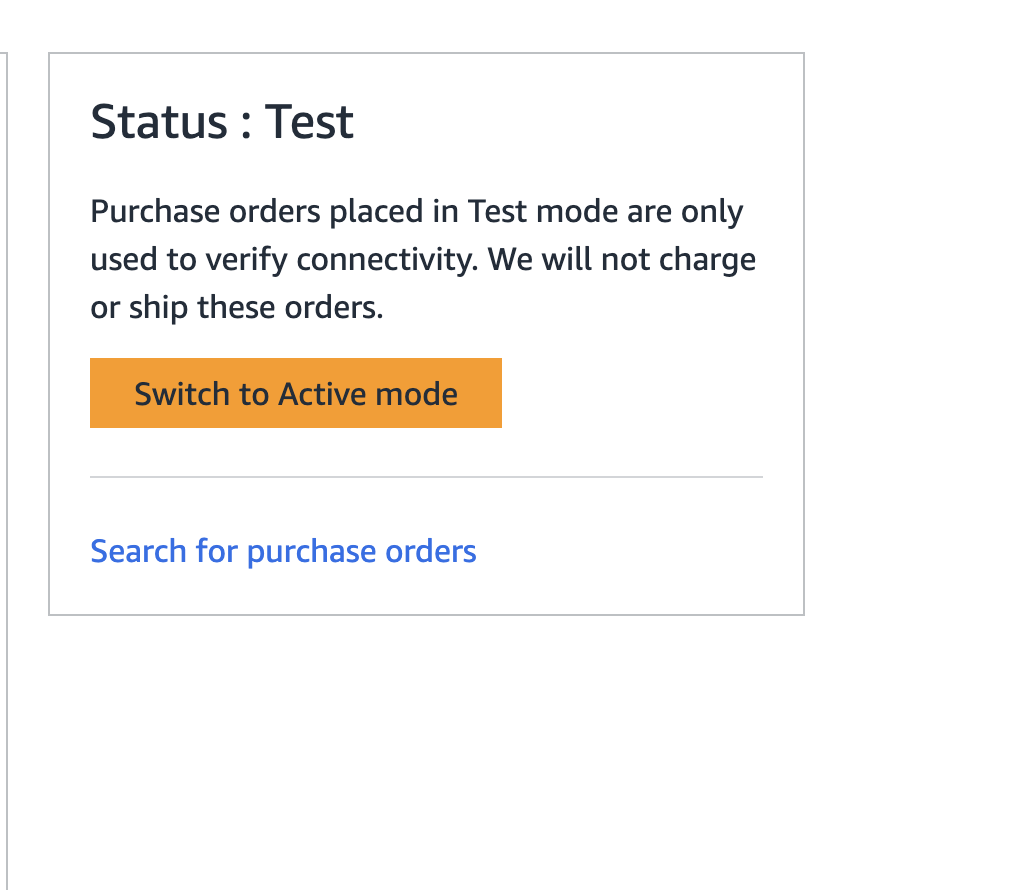
-
Click
Switch to Active modein the modal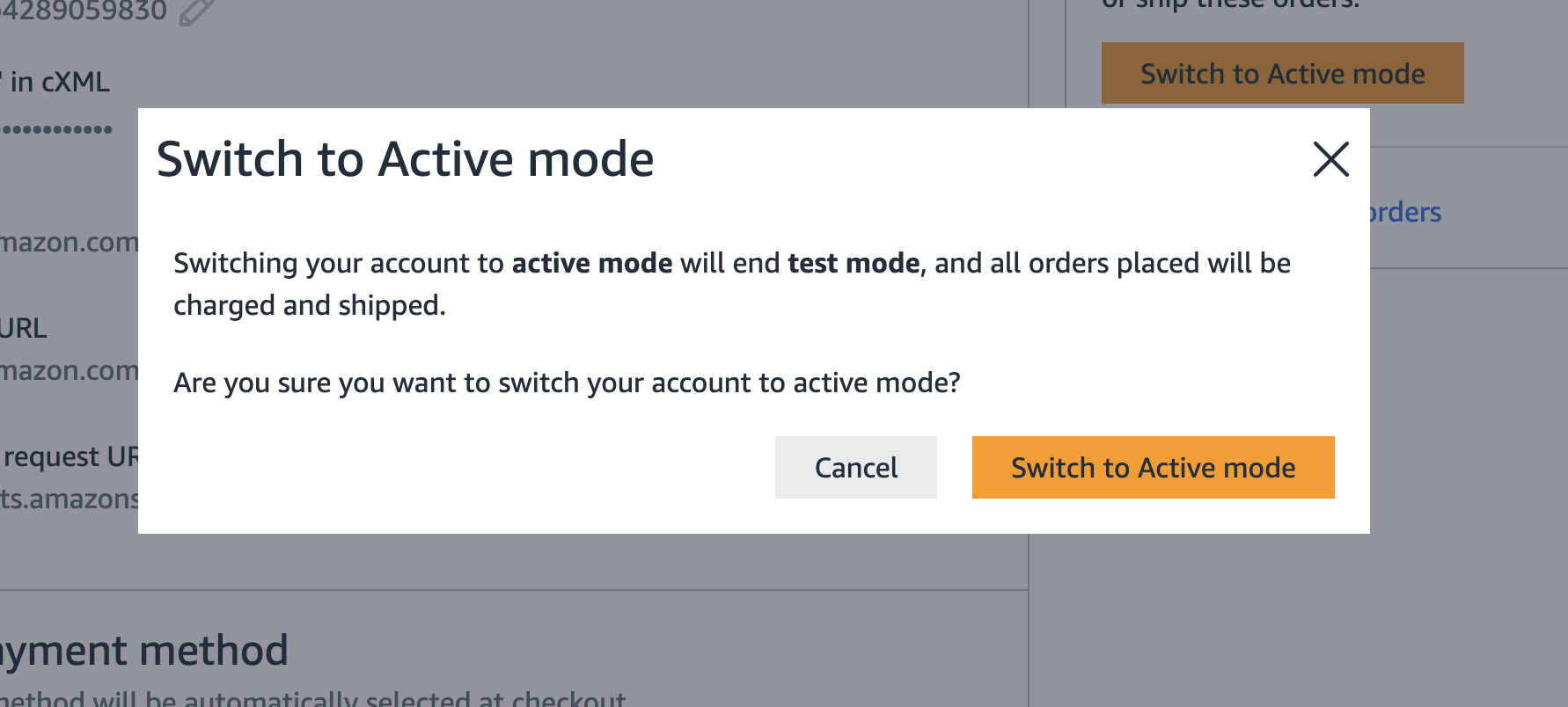
-
Confirm the status is now
Active