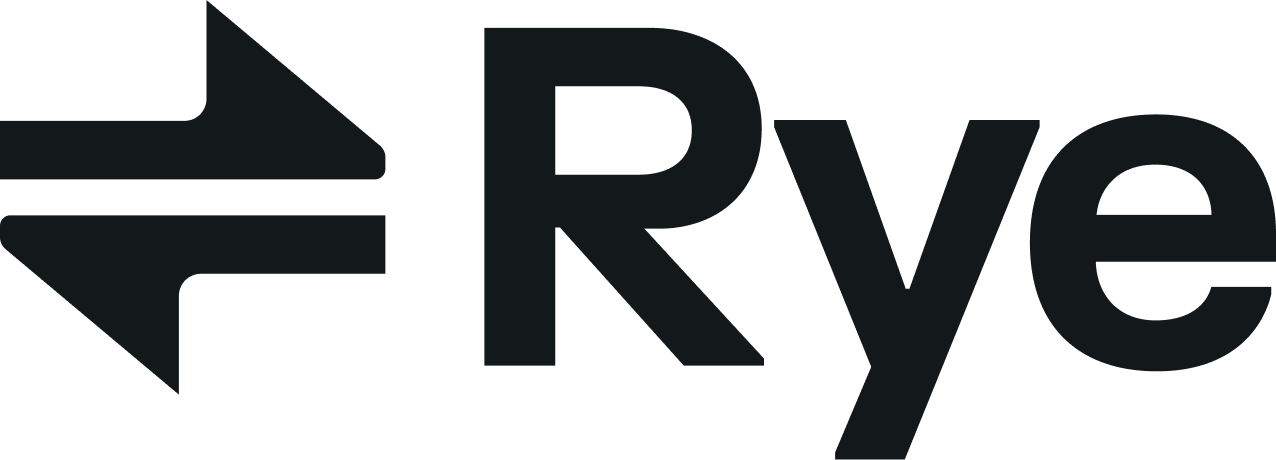How It Works
1
Generate an RSA key pair
2
Setup your account
Log in to https://console.rye.com, and update the public key field in your account settings.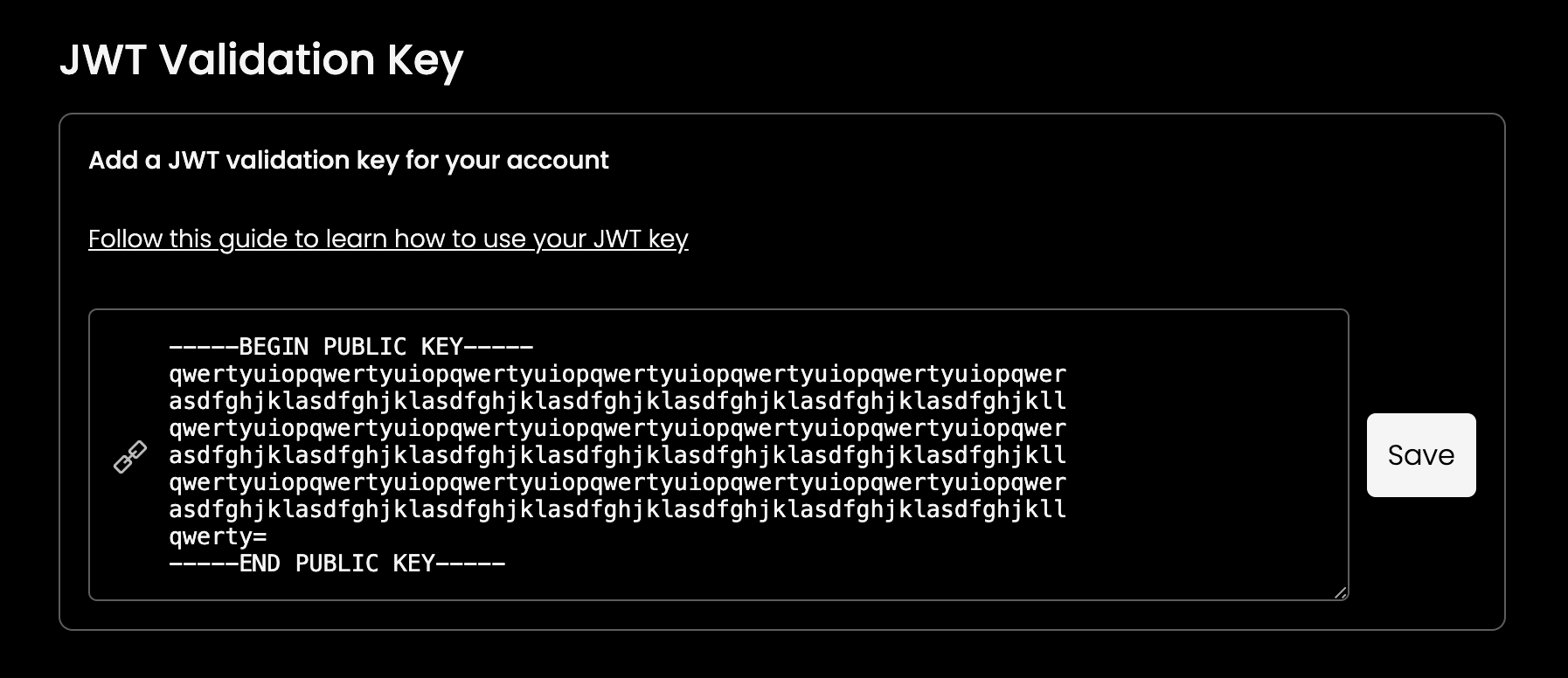
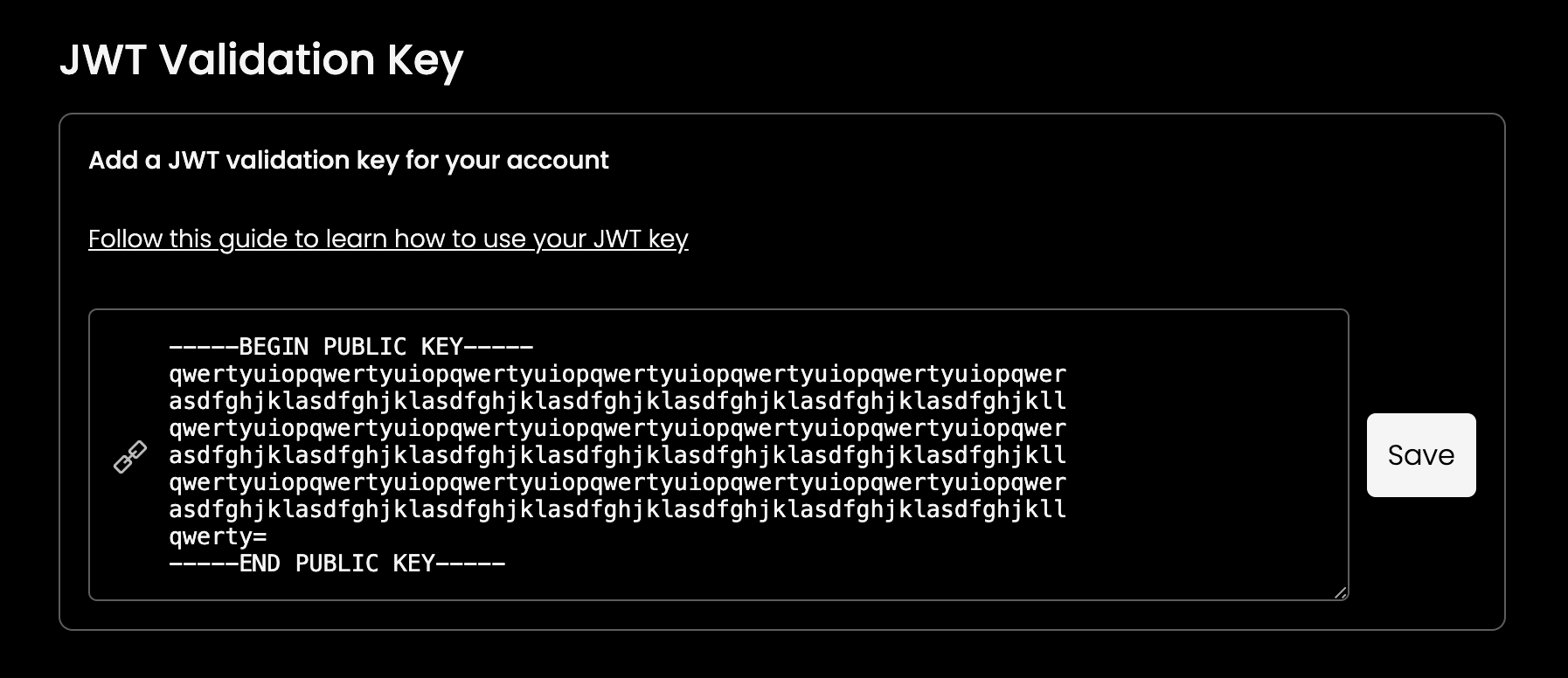
3
Generate access tokens
Create an endpoint within your backend system designed to generate and provide access tokens for your frontend application.
4
Use the access token
Include the access token within the Authorization header for any requests made to the Rye API.
When utilizing JWT authentication, there’s no need to include the
Rye-Shopper-IP header in your requests, as Rye will automatically use the client’s IP address.