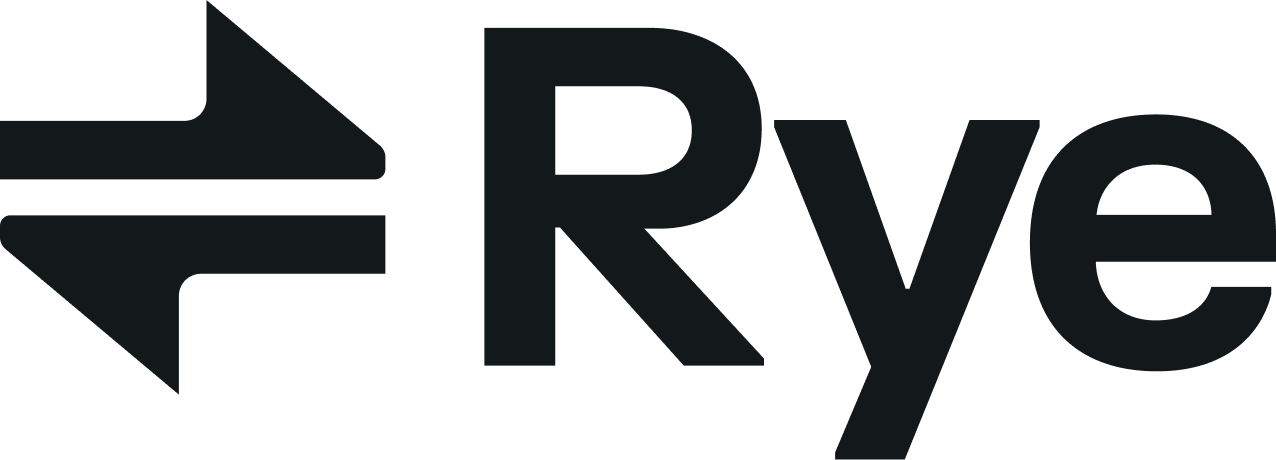At a glance
- All the operations from this guide can be executed on the backend and do not require client-side code.
- You will capture funds from the shopper using whatever payment gateway you prefer.
-
After capturing funds from the shopper, you will place the order with Rye using the
submitCartmutation.
For a live production example of creating an order using the Rye SDK in TypeScript, check out our Order from Amazon in TypeScript guide.
Step-by-step guide
1. Get a cart ready
First, we need to prepare a cart for checkout. We have a tutorial on this here. You will need to create the cart, attach the buyer’s identity, and optionally select shipping options for the store(s) you are purchasing from. Once you have a cart ready for checkout, you can return here to follow the remaining steps.2. Capture payment from your customer
Once you have a cart prepared for checkout, you can query itscost field to determine how much you need to charge the shopper for the order.
When placing the order, it is up to you to charge the shopper. You may use any payment gateway you prefer, although our recommendation is generally Stripe as it is relatively easy to get set up with them. Once you have charged the shopper, you will have collected funds for the order, but the Rye cart will still be pending checkout.
3. Submit the cart
Once you have collected the payment from the shopper, we’ll use thesubmitCart mutation to submit the cart.
For our mutation, we’ll request some new fields status and orderId from the stores field. These fields will be used to track the status of the order, so be sure to take a look at the status and copy the orderId somewhere for later. We’ll also request errors back on the store level just in case we have an issue with placing the order.
orderId you copied from the response represents a Rye Order.
4. Check order status
Once we’ve successfully created an order, we can keep track of its status using two main methods:- Receiving webhook updates from Rye (recommended)
-
Polling using the
orderByIDquery
OrderStatus enum for all possible statuses.
Next steps
Congrats on making it this far! Here are some next steps you could take:- Learn about Rye webhooks and build out a webhook integration
- Learn more about Rye by visiting our FAQs page